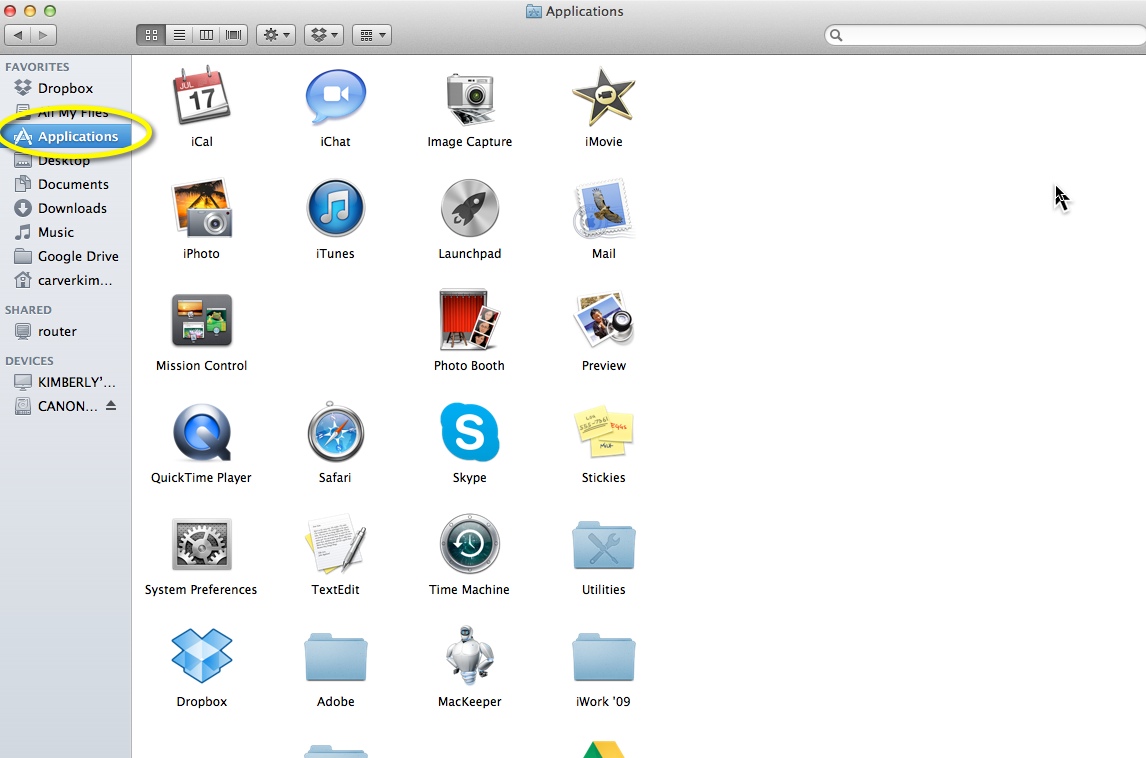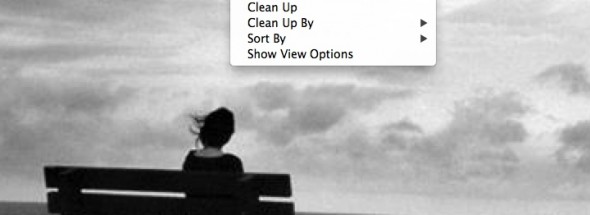
If you have a car then you know all about maintenance, but what about a Mac? Some cost as much as a nice used car, but do they also need maintenance? Just like owning a top of the line car, such as a Porsche, a Mac is the top of the line in computers and like the Porsche, even though it is a beauty, it will still require some care. They look great, they’re fast, perform fantastic, I’m speaking of both the Porsche and the Mac, but if you don’t do a little maintenance, they won’t stay that way. Mac maintenance is imperative, but what do you do for a Mac to maintain it?
Well, for the Porsche we know you have to change the oil, check the transmission, make sure all gaskets and seals are tight and not leaking, but what about Mac maintenance? This is a new area for many, even long time Mac owners. The good news is that maintaining your Mac is easier than maintaining your car because it’s something you can do yourself with the right tools and it’s way less expensive.
Scheduled Maintenance for Your Mac
The first question I often get is “how often should I do a little routine care on my Mac?†The answer to that differs a bit, just like it would for a car. If you use it a lot and are storing a lot on it, then you should definitely schedule a day each month to do a few minutes of Mac maintenance. If you’re not using it for more than just jumping on Facebook, checking emails and surfing the web sometimes, then you can easily let the maintenance go two or even three months.
You can either use your iCalendar to schedule a reminder for you, or if you are using a Mac cleaner it will often have a way to schedule the cleaning and do it for you automatically. I prefer to use the Mac cleaner to remember and do the cleaning for me because I am quite a big procrastinator, as well as very busy, so even with a reminder from my calendar I will probably put it off till later when I have time to clean it up. Which actually means, I won’t get to it as I will no doubt forget.
What Should I do to Maintain my Mac?
Cleaning your Mac is the best way to keep it running smoothly. You can use Mac cleaning software or you can do some of it yourself. The Mac cleaning software will clean your Mac by getting rid of junk files, old data registries, deleting caches, getting rid of excess languages and depending on the Mac cleaner, a lot more.  They also make it so that you can delete old apps and programs you are no longer using, and by deleting it their way it’s actually gone, meaning there’s not a bunch of fragments left behind like there are when you delete them yourself.
Do it yourself cleaning is easy as well, just a bit more time consuming. With the Mac cleaning software you clean your Mac with the click of a button and it’s all done in a matter of seconds. But if you have the time then doing it yourself isn’t tough at all either. Here are a few things you should do during your Mac maintenance routine:
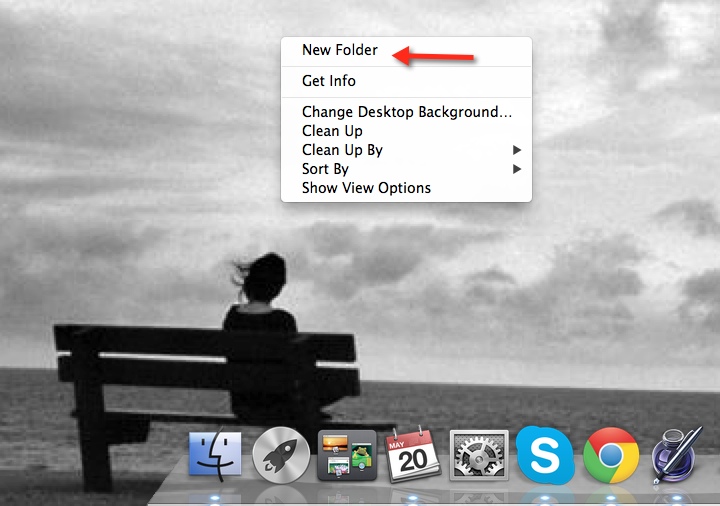
1 Create Folders on Desktop
-  Clean up your Desktop: A messy desktop can make your Mac be a bit slower, think of it like your own desktop. Once it’s cluttered it’s tougher to find things. For your Mac it will load all those individual items on your desktop, one by one, so by doing a little organizing you can really clean up your Mac.To do this, right click on your Desktop and click on ‘New Folder,’ give it a name, such as “personal photo’s†and then drag all of your photos into that folder and keep it organized by always putting the documents on your desktop into the appropriate folders or at least when you are doing your routine maintenance.
- Clean your Mac’s Hard Drive: You can be losing a lot of space to junk. All of this junk not only wastes space, it wastes other Mac resources, such as RAM (memory). Here are a few ways to clean your hard drive up:Go to Finder (in your Dock) and once opened click on ‘Applications.’ Look through these for any apps you no longer use or need. You can then drag and drop them to the Trash or use a program like AppZapper to delete them for good.While in Finder, next you can begin looking through your other files and folders. Look through Documents, All Files, Photos, Music etc and do the same thing you did in Applications. By getting rid of all of the unnecessary files you will help optimize your Mac.
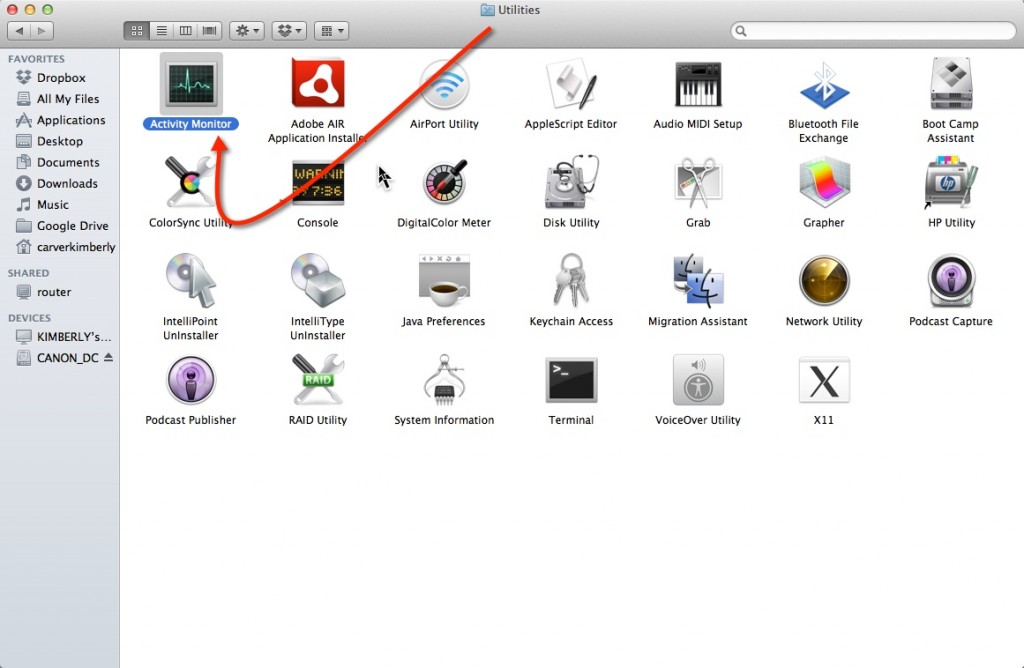
- Check out your Mac’s Activity: You can check on what is running on your Mac and sapping all its resources by going to your Activity Monitor. To do this follow these steps:Go to Finder, Applications and Utilities. Now click on Activity Monitor. You will see several buttons along the bottom that you can click on to see what your Mac is doing and what resources it is using to do it. If you notice that there are some programs open that you don’t need and are just pulling on your Mac’s memory, shut them down. Just be sure they are ones you are familiar with, don’t shut down something you are not sure of what it does.
Final Maintenance Tips
The main idea behind maintaining your Mac is keeping your Mac clean. Some things are best left to experts or software though, so be careful of what you choose to do. By doing the above mentioned easy do it yourself tasks, you will be fine. But to best maintain your Mac and keep it running great for years to come, a Mac cleaner or Mac technician should do the cleaning for you.
Mac cleaner’s are of course much less expensive than hiring a Mac tech and it’s what most technicians will themselves use when cleaning your Mac, so as a Mac tech myself, it’s what I recommend for your Mac maintenance too.