A Mac is a great machine to own because they design their own computers and software under the same roof. It is cool to own it because whatever updates they bring along is tailored for those machines.
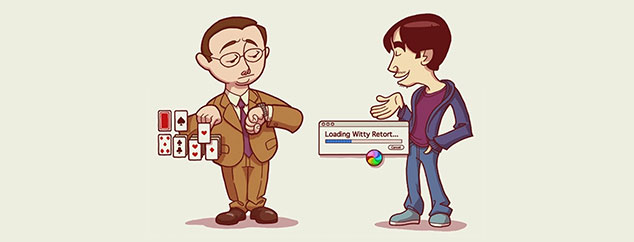 However, you will come across many people who complain that ‘my Mac is slow’ and you cannot blame them. Over some time, these laptops and desktops do get slow and they need maintenance! Some people would worry if their computer needs to be replaced, but that is never the case. There is routine maintenance required and it is very easy to follow.
However, you will come across many people who complain that ‘my Mac is slow’ and you cannot blame them. Over some time, these laptops and desktops do get slow and they need maintenance! Some people would worry if their computer needs to be replaced, but that is never the case. There is routine maintenance required and it is very easy to follow.
Check Out Your Installed Programs
Every computer has a lot of programs installed but it is good practice to first see if there are any irrelevant programs installed. If you are not sure if you will need them, then do make use of iCloud because that keeps a track of all the applications that you have run or owned.
This way you will never lose a software even after uninstalling as long as you have good internet connection. Feel free to uninstall most of those and then move on to your desktop.
1. Observe how cluttered is your desktop
2. Put all the icons in order so you can read through them properly
3. Delete the icons that are no longer important to you
4. Delete the empty folders
5. Group icons inside a folder so that you can view it as per priority
Startup Items to Remove
Startup items are applications that need to be run when the laptop or desktop boots up. Some of these startup items are completely unnecessary and only required occasionally. You quit those once but they will come again when you restart your computer. To remove them for good, you just have to go to System preferences under the Apple logo and then select ‘Users & Groups’.
Here you will find a tab saying ‘Login Items’ and here are all the startup items available to remove. You might see a list of programs that are running or always start when you fire up your computer. You can un select all of them because your computer can run very well without them, and they are only there for your convenience which is unnecessary when it compromises the performance so much.
Still Feeling ‘My Mac is Slow’?
For most applications, you should be able to handle the excess programs problem. Even though your Mac can probably handle a lot of applications at a time, you can always make your experience better by being a bit more vigilant. You can start by looking at the ‘Activity Monitor’ and it will give you a list of programs that are running right now. These programs will be running a number of processes in terms of percentages and that will give you a good idea how they are occupying most of the memory. You just have to kill those processes to speed up your computer. Then you can also use software to control these things like Disk Inventory X or OmniDiskSweeper.
Using Software for Maintenance
Software are not ideal but if you start by using a couple, you will get an idea how this works. Disk Inventory X will help you identify those areas in your hard disk, which are clogged with unimportant data. You might notice that there are considerably large video files that you no longer need. There are also some games or other software that you once needed and now redundant can also be removed. These steps will create more space and also increase the speed of your Mac.
Other Tips
You can also use the built-in disk utility that you can use to fix the speed issues with your Mac. Even if that does not work for you, then you can still try adding some more RAM which will cost you some money. Nevertheless, this option is something that will be better than any Mac Cleaner Software, MacBook cleanup, Onyx, or any other software to speed up Mac.
After that you will never feel like complaining that ‘my Mac is slow’. You can also find some videos online that can guide you through other applications that will help speed up your Mac.
